
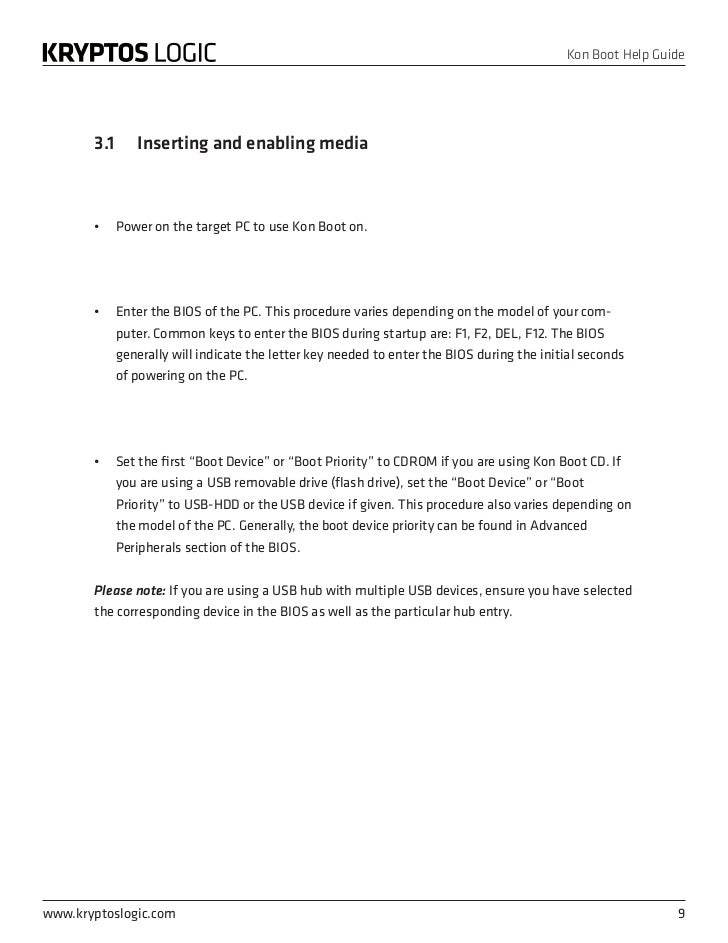
- #How to use kon boot password#
- #How to use kon boot iso#
- #How to use kon boot Offline#
- #How to use kon boot download#
I have a 32g usb and have got most of my payloads working just fine with Steve's excellent tutorials and reading around here on this forum, thanks. So if you need to reset Windows password, follow the steps in this article and you should be able to log in to your computer in a breeze.This is mainly for Steve or anyone else, thanks in advance!
#How to use kon boot password#
Fortunately, there are several password recovery tools available now. Previously, most people find cracking Windows login password a complicated process. Once you're able to access Windows, you may create another login password. Once you reboot the computer, you will be brought directly to the desktop. Choose one user account and click " Reset Password." The password for that particular account will be removed. It will show you the list of user accounts associated with the computer. Step 4 : The PassMoz LabWin main screen will then be displayed. This process will get you directly to the "Boot Menu." Either way, change the Boot order making sure that the "First Boot Option" is the External USB or CD/DVD. You may also skip the BIOS environment by immediately pressing F12 after powering on the computer. Insert the CD/DVD or plug the USB flash drive into the locked computer. Once the burn is successful, remove the disk or USB. Select the Bootable Media Type to Burn (CD/DVD/USB Drive). You can use a CD/DVD or a USB flash drive. You will need to create a password reset disk.
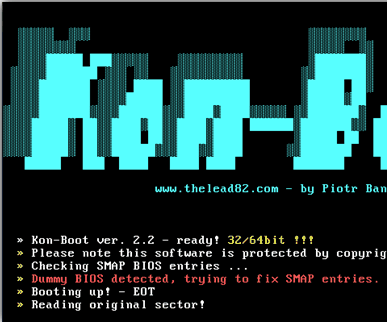
#How to use kon boot download#
Step 1: Download PassMoz LabWin Password Recovery program on another working computer. Here are the simple steps to reset Windows password in less than 2 minutes. It is the way we like for most of Windows users. It has a great user interface and the whole password recovery process is done via this visual interface with a mouse. PassMoz Labwin offers an easier way to reset Windows password, which sets it apart from other password recovery tools. You should be able to log in to Windows automatically without being prompted for the password, and you may configure another password.Ĭons: Too difficult for beignners and would mess up your computer for wrong input. Step 8 : After pressing "Enter" to confirm that you're done using the tool, remove the password reset disk and reboot your computer. Save your changes by typing "y" and hit "Enter." Type "q" to exit from NT Password and Registry Editor. Step 7 : Once directed to the "User Edit Menu," type "1" for "Clear (blank) User Password" and press "Enter." Type "!" to close the User Edit tool. Choose "Edit User Data and Passwords" and press the "Enter" key once more. Choose "1" (the Password Reset or SAM Registry File) and hit "Enter." The Registry will then be loaded. Step 6 : Select the "Password Reset" option. Just type "1" and press "Enter" to accept the default path. Next, confirm the location of the Windows Registry Path. Step 5 : Press "Enter" to boot and proceed to the next screen which will ask you choose the correct hard drive partition where Windows was installed.
#How to use kon boot Offline#
Once the system boots successfully, the Offline NT Password and Registry Editor screen will be loaded. Step 4 : Boot the locked computer from the CD or USB drive. The CD or USB drive will serve as your live password reset disk.
#How to use kon boot iso#
Step 3 :Burn the ISO file to a CD or DVD, or save it to a USB drive. Step 2 : Extract the file and launch the program. Step 1: Download the zipped ISO image file of NT Password to an accessible computer. Follow these steps to reset Windows password using NT Password. Offline NT Password and Registry is an open source Windows password recovery program available online.


 0 kommentar(er)
0 kommentar(er)
